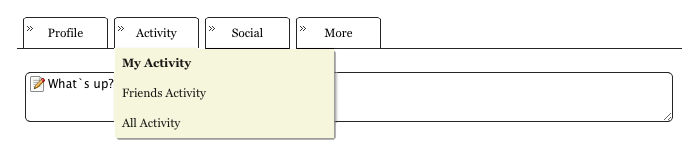Using TGF Features — Your Profile
 TGForum is loaded with features that registered users can access to interact with other TGF users. One of the most important features that controls much of what happens is your Profile. Go ahead and open another browser window and navigate to the TGForum homepage. If your monitor is wide enough put the window with this post next to the window with the homepage. See the black menu bar just under the TGF girl logo and above the post? If you look at the second item from the left you’ll see it’s labelled “My TGForum.” Put your cursor over it and a menu will drop down as shown in the graphic on the right.
TGForum is loaded with features that registered users can access to interact with other TGF users. One of the most important features that controls much of what happens is your Profile. Go ahead and open another browser window and navigate to the TGForum homepage. If your monitor is wide enough put the window with this post next to the window with the homepage. See the black menu bar just under the TGF girl logo and above the post? If you look at the second item from the left you’ll see it’s labelled “My TGForum.” Put your cursor over it and a menu will drop down as shown in the graphic on the right.
Select “Profiles” and click. That will take you to the “Profiles” page. On that page you’ll see four tabs: Profile, Activity, Social and More.
Go ahead and put your cursor over the Profile tab.
Another drop down menu will open showing the following choices:
Select View Profile and click. If nothing appears below the tabs except the words “About Me…” then you haven’t yet added any information about yourself to your Profile. It’s a good idea if you are looking to make online friends on TGF to fill in some info about yourself. There’s no need to share any more than you are comfortable sharing. If all you want to say is that you live in a general region of the country and like to wear high heels then that’s all you need to add. How do you add some information about yourself?
Go back to Profile and select “Community Settings.” Here is where you decide what you want people on TGF to see about you and who you want to see it. The page will change to:
Type the information you wish to make available to TGF users into the About Me field. Select a choice for “Who do you want to share personal information with?” If you chose “Friends Only” only people who are your TGF friends will see your About Me… info. But if you select this and have not made any friends yet no one will see your info and you won’t make any friends. Select “Everyone” if you want any TGF user to read your About Me. If you select “Public” then people who are browsing TGF but are not logged in users will be able to see your shared info. If you are not interested in making friends and just want to lurk choose “Nobody.”
The next question, under “who you want to share info with” is about who you want to share your activity on TGF with. The choices available are the same as the answers to the first question. Activity means anything you do on TGF. If you log in or log out. If you send someone a message or a friend request or upload a new picture to your gallery it is available to the people you define with your answer to this question.
When you have filled in all the Profile info and made your selections click on the Save button. Remember, you can change your settings at anytime.
Now what about those other tabs? Next to Profile is one labelled Activity. If you put your cursor over the tab and a menu will drop down. The choices are My Activity, Friends Activity, and All Activity.
The labels are self explanatory. If you choose My Activity you will get a list of all the things you have done recently on TGF, like post a comment, post a photo, etc. Friends Activity will show you what your TGF friends have been doing and All Activity will show what everyone who hasn’t selected Nobody is their settings is up to.
In an upcoming post we’ll disuse the Social and More tabs. Feel free to explore them on your own. That’s always a good way to learn about the features available in TGF.
Category: TG Forum News, Transgender How To