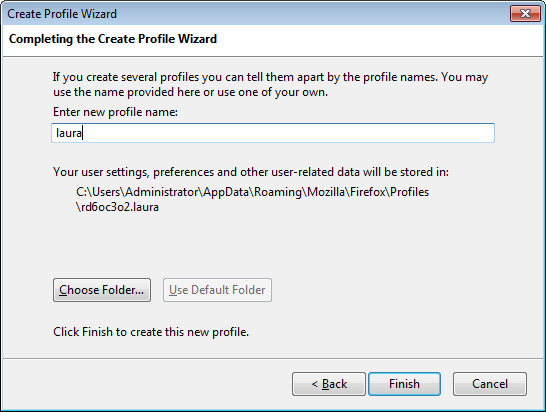Keep Your Online Tracks Hidden with Mozilla Firefox
For the closeted crossdresser, discretion is key. Things like “where do I hide my clothes so my children won’t find them?” or “I hope my wife won’t question me about this charge on our bank statement?” come to mind. I can’t help you with those, but I can show you a way to surf the Web so that only you can access your bookmarks, history, saved passwords, etc. This is done using Mozilla Firefox and allows you to create a separate browser profile as well as keep the presence of that profile secret.
To start, open a Run window. Simply use Win+R (in other words, hold down the Windows key on your keyboard then type R). In this window, type firefox –p then Click OK.
The Firefox – Choose User Profile window appears.
Click the Create Profile button which will start the Create Profile Wizard. At this point, simply click Next.
In the next window, give your new profile a name, preferably all lower case and without any spaces. In my case, I simply named it laura. Then click Finish.
This takes you back to the Firefox – Choose User Profile window, where you will now see two profiles available.
Before you leave here, make sure that you highlight the profile that is NOT the one you just created. This is very important because of the checkbox labeled Use the selected profile without asking at startup. Then click Exit.
If anyone opens Firefox now, the default profile is seen. There is nothing here to indicate that another profile exists at all.
To access the new secret profile you just created, go back to the Run window (Win+R) and type firefox –p name where name represents the name of the profile you just created. It is case-sensitive, so if you capitalized a letter, it must be capitalized in the command as well. Also, if you put spaces into your profile name, you must surround the profile name in quotes.
Your secret profile in Mozilla Firefox is now ready and waiting to be loaded up with all kinds of feminine goodies. Of course, make sure that the first bookmark you add is to TGForum. Happy surfing!
Mac users running Snow Leopard can access how to do this on their computers running Firefox at this website. (TGF does not endorse or promote the instructions and other content of that site.) Safari users on Macs can use Private Browsing, accessed from the File menu in Safari, which will not record URLs of sites visited in the browser history.
Category: Transgender How To